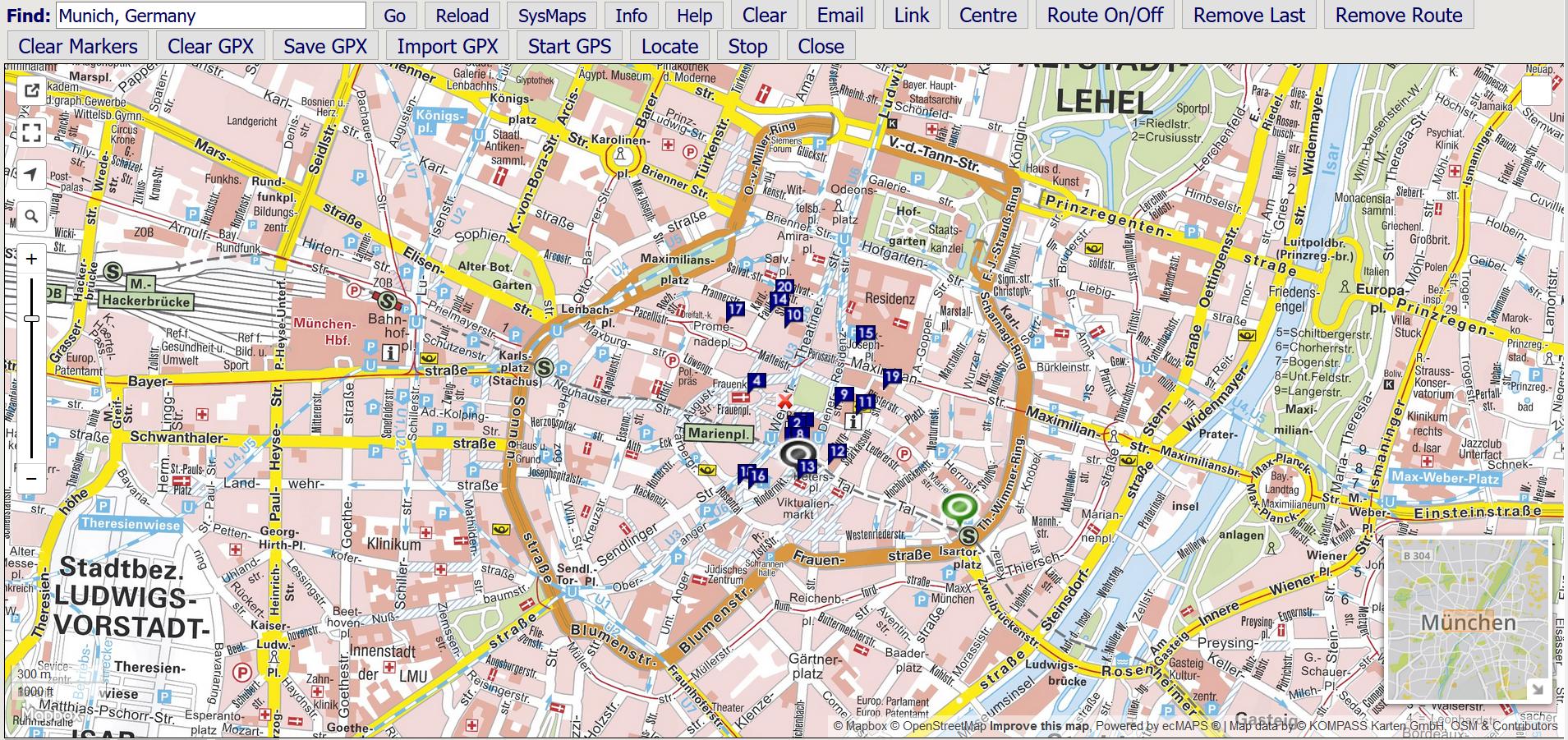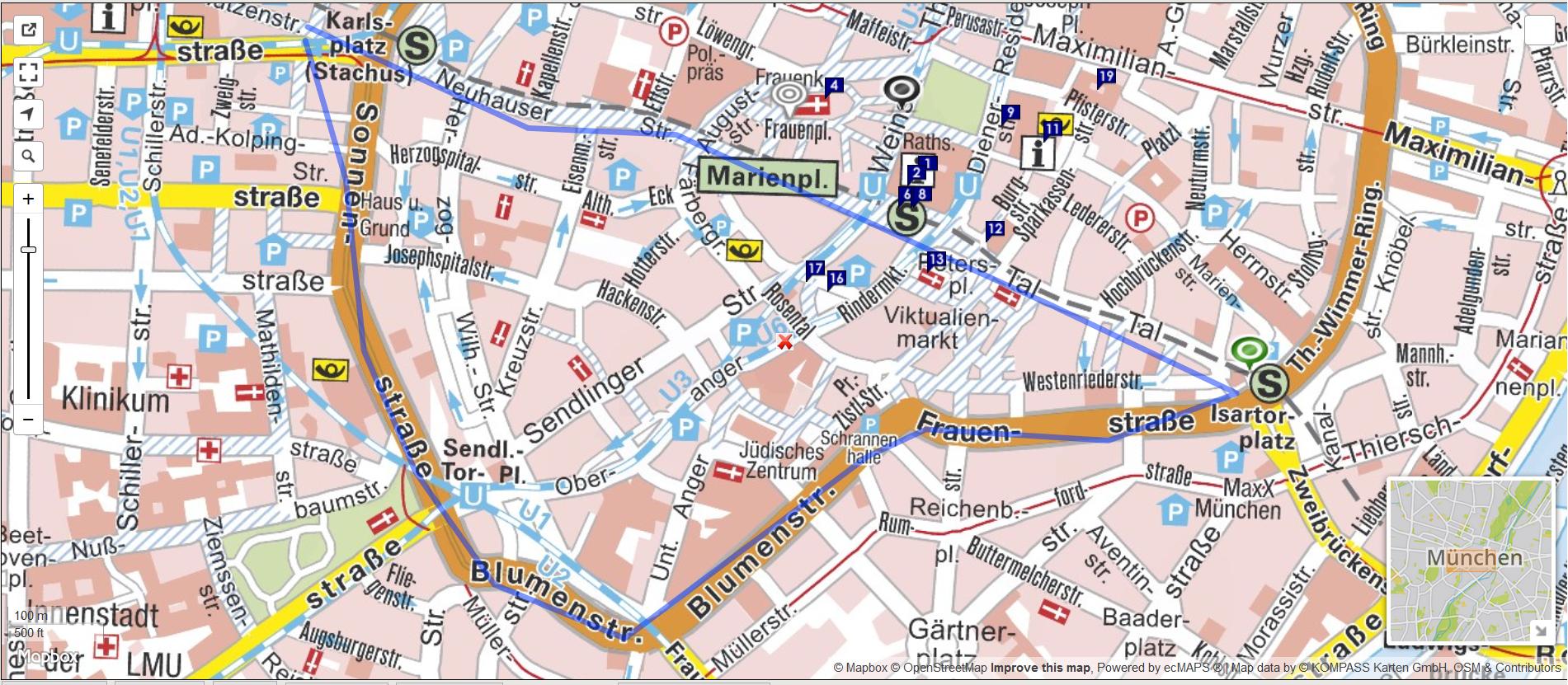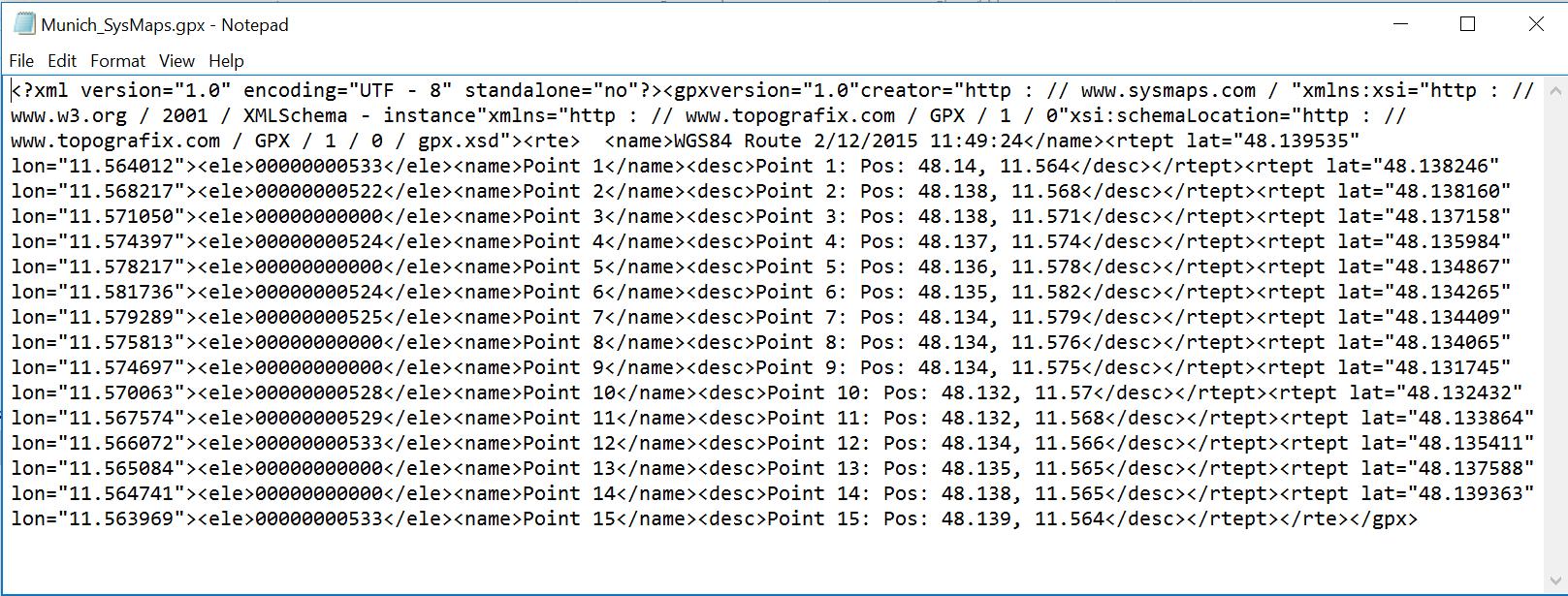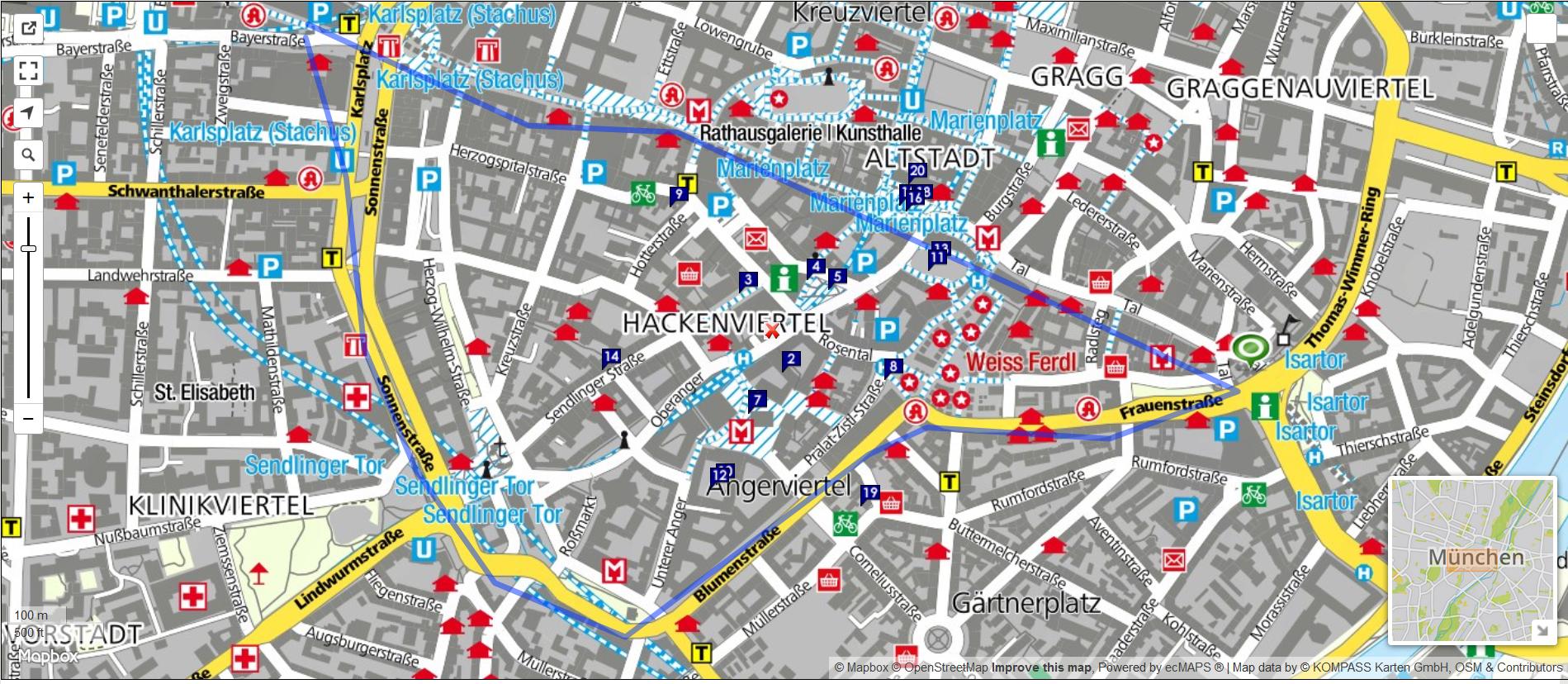Mapbox - GPX & Routing
(1) Use Find e.g. München, Germany
This option allows you to produce a route and then export or import the points. The points can be saved as a GPX file which can then be imported to other programmes such as Google Earth. Conversion to KML etc. is available at GPSies.
Click on the map to start marking a route and use 'Remove Last' if you make a mistake. 'Remove Route' will clear the map.
(2) Map with Route Marked in Blue
(3) Save GPX Track
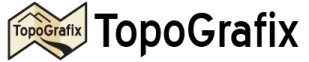

Press 'Save GPX Track' and the points are parsed into GPX at the bottom of the page. Select the code and press Control C to copy. Open Notepad and use Control V to paste into a new file. Save the text file as a gpx file. This file can then be used in other applications and converted if necessary at GPSies.
Press 'Import GPX' to select and import a gpx track file directly.
Alternatively, copy and paste the contents of a GPX file into the box at the bottom of the sheet. Press 'Import Track Below' to import the track back into the map as in the example below.